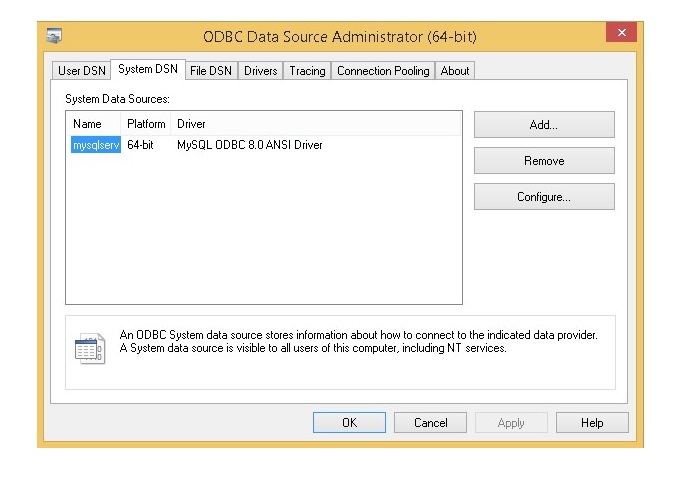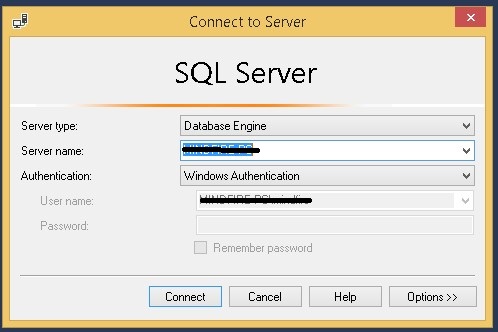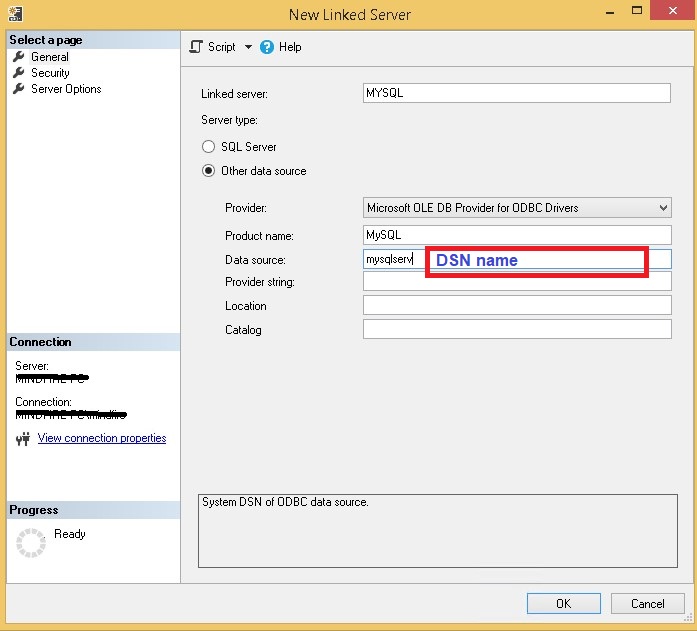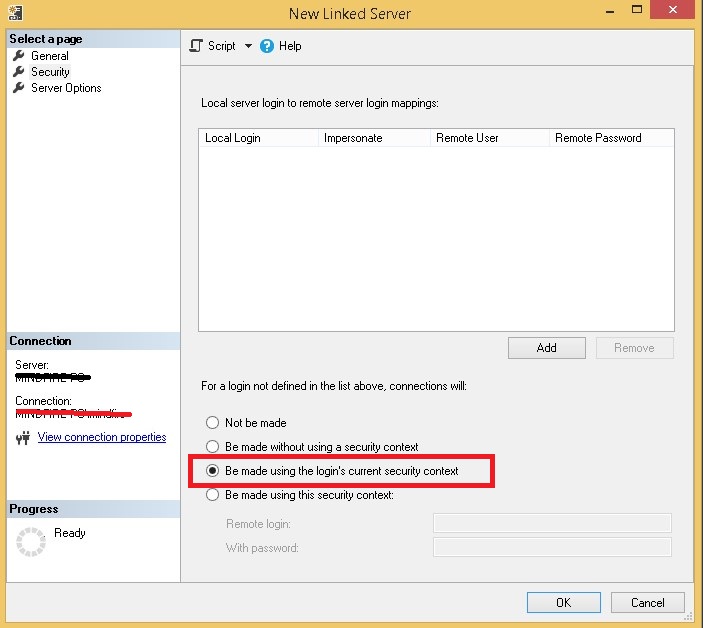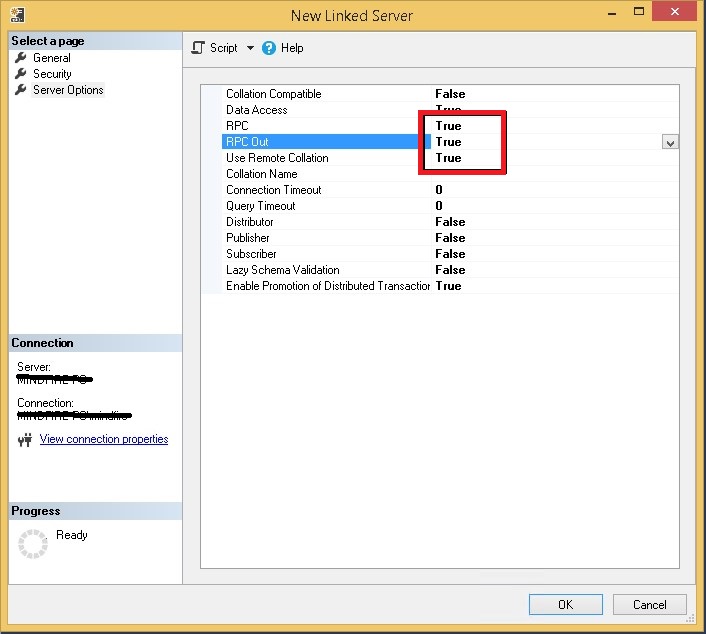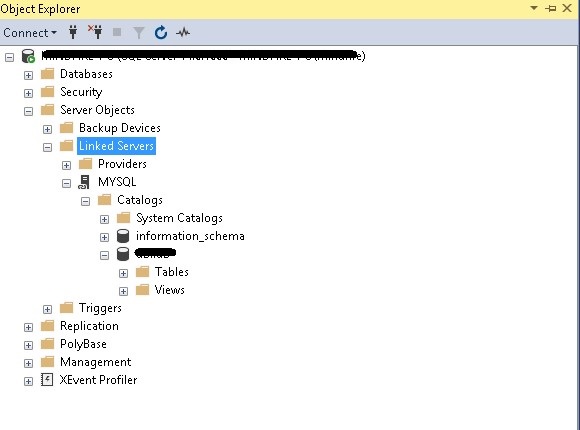Create a SQL Server Linked Server access to MySQL RDS running in AWS
We have running MYSQL at Amazon RDS and need to connect it creating a linked server using SQL Server Management studio
SQL Server Management Studio(SSMS) is an ideal environment for managing the infrastructure of the SQL Server database and SQL Server itself. With SSMS, you can easily connect to your SQL Server instance running in local as well as to external Servers, configure and monitor database objects, as well as execute queries. Besides this, there is a possibility to create an ODBC connection to external data from SSMS.
I will share the step by step how to create a connection to MYSQL database from SSMS using ODBC driver.
Prerequisites
1 – ODBC Driver
2 – SQL Server with Management Studio
Get the odbc driver and install it from this url http://dev.mysql.com/downloads/connector/odbc/
In my case, I have downloaded and installed mysql-connector-odbc-8.0.20-winx64.msi
Create DSN using ODBC connector
Go to Start > Administrative Tools > Data Sources (ODBC) > System DSN and select Add
Image – 1
Image – 2
Now ODBC connection successful to the MySQL server running (Amazon RDS)
Next, open SQL Management Studio and connect to local server using Windows authentication as per the image – 3
Image – 3
Expand Server Objects – and add a New Linked Server
as per the image -4 need to fill the details
Image – 4
As per the image – 5 need to select Security page
Image – 5
As per image – 6 select the Server options to make the changes in red
Image – 6
Now you should be able to connect to the MYSQL Server running in Amazon RDS
It’s connected to the MYSQL Database using SQL Server linked server.
You may also like:
Windows cannot be installed to this disk. the selected disk has an MBR partition table
How to install PHP7.1 and PHP 5.6 in Ubuntu 14
How to install IIS Web Server on Amazon EC2 Instance (Windows Server 2008)