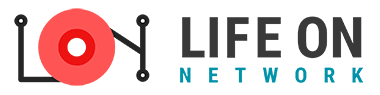Hide your share folders
Right click on a folder and select sharing and security
Select “Share this folder” and add a dollar sign to the share name
Click “Apply” OK, let say the folder name was test and you add a dollar sign to it and the final name is “test$”
Now the folder is shared
and you can’t see the folder shared on network
but you can access by typing on run
type \\servername\sharename$
for example server name is “server1” and hidden share name is “test$”
so type in RUN – \\server1\test$
then you can see the shared folder contents
That’s it !!!
I can reach at : durgacharanojha@yahoo.co.in